The OneTeam360 platform comes complete with a level system for all team members. Learn how to customize levels and incentives to increase retention on your team!
All OneTeam360 accounts are eligible to participate in the native points and levels system. The pre-set level progression is standard with 10 levels that start your new team members off with some quick wins, and levels get wider over time as they progress in responsibility and engagement with their roles. The entire progression time will vary based on the number of days users are working and performing well.

OneTeam360 team administrators can update the level system as they see fit for their team in System Management. There, add a new level by filling out the name and establishing how many points it should include. They can also adjust the same for all existing levels in the system by clicking the pencil ![]() icon. Finding what works right for each team will come down to the types of benefits the administrator intend on including with each level as well as their team goals around staff retention.
icon. Finding what works right for each team will come down to the types of benefits the administrator intend on including with each level as well as their team goals around staff retention.

Some OneTeam360 customers have set their levels to tie in with professional development goals. Level one is Training, Level two is Junior Team Member, and so on until level 10 where they can become a full-time member of the management team with other benefits. They did the math to figure out how many points it should take to reach level 10, and worked back from there to create the points for each level.
Other customers tie in their levels with different rewards like company gear, gift cards, learning experiences, shout-outs, or even larger incentives such as raises, bonuses or other financial benefits based on their performance for that level. It is entirely up to the administrator what the levels represent, and what should be included in the description of each level. It's super easy to edit the levels system anytime things need to be changed up, so don't overthink it the first time!

From the Profile Page, users can see the current level highlighted as well as their progress toward the next level. Users can also toggle back to previous levels to get a sense of how they have been performing over time. Clicking the ![]() icon will open up the levels key, which includes the level name, description, and points width. This makes it easy for users to see where they are, how they are progressing, and what they are working toward. Their current level will be highlighted in the levels key.
icon will open up the levels key, which includes the level name, description, and points width. This makes it easy for users to see where they are, how they are progressing, and what they are working toward. Their current level will be highlighted in the levels key.