In this article we outline the simple process to get your OneTeam360 users into When I Work.
If you are already a OneTeam360 user the When I Work integration will allow you to transfer a single user or groups of users over into the When I Work account you authenticated with. In many circumstances our users will want to bring over a handful of users before bringing over a large number of users. You can filter and specify the users you want to port over.
First you need to navigate back to the integration library and you should see an active integration showing When I Work. Click that integration and you will brought to your Integration Configuration Settings.



After conducting a user transfer you will receive an Email from OneTeam360 with the results of the user transfer. When I Work will treat your users the same as if they had been invited from directly within the When I Work platform. That means they will receive a welcome email with the name of your When I Work account and be able to confirm their email and set a When I Work password. It’s important to note that OneTeam360 does not provide the entire When I Work functionality within OneTeam360. OneTeam360 does provide all the functionality that is required to conduct normal time and attendance functions for both manager and employees. So having access to When I Work is still important for functions such as shift swapping and accepting shifts, building schedules, etc.