Learn how to build, view and customize daily reports in your OneTeam360 account.
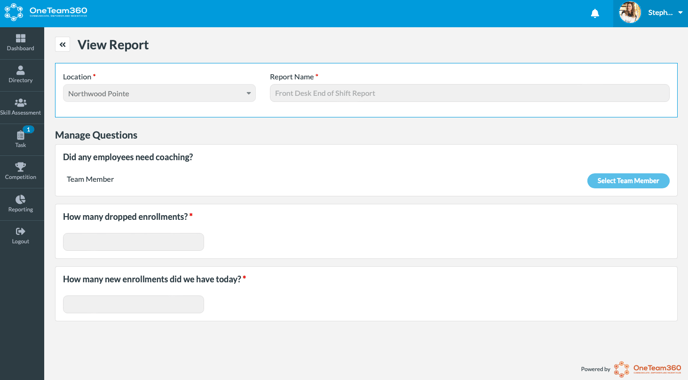
Reporting is one of the biggest and most convenient ways to keep track of everything that goes on in your organization. You can create as many daily reports as you need and there are many ways to set them up and customize, including an option to tie in a specific job type or employee.
To create a new daily report, go to the Reporting tab on the left-hand side of your screen. Scroll down to Daily Report Configuration, where you'll be able to build and customize your daily reports.
If you use the same reports for different locations, use the Clone Existing Report function to make a duplicate with the same questions. 
You will find this option when you select Create Report from the Daily Report List.
To view an existing report, click the eye icon on the right side of the report list. You can click the pencil icon to edit, the paper to duplicate and the circle to inactivate.