Learn how to set the time and date on your OneTeam360 account and customize your calculation and notification times.
The OneTeam360 platform allows users to customize their accounts to their business location and timezone. To make any changes to how you want time and date displayed you can simply log on to your account. Next, on your OneTeam360 account go to the upper right corner and click on your profile. Finally, you'll head to the "Configuration" option.
The first section on this page shows you where you can change the time zone, your date format, and select between a 12-hour clock format or a 24-hour clock format.
Additional time settings include when Points are calculated for the previous 24 hour period.
On this page you can also select the times to be notified for overdue tasks, expired certifications, competition results, and Daily Score and Level Updates which will notify employees if they have leveled up or earned a point for the day. The last section on the page is what time the Daily Report Digest Email will be sent out to applicable staff.
You can easily change your time and date information at any time on your OneTeam360 account.