Use the Point History report to view points earned by all employees by date.
If you are looking to review points earned by your employees without having to look at them individually you can pull an aggregate Point Report. To access this page to view points earned by a group of employees at once you can go to Points History under the Reporting Tab on the left hand column.

From there you can filter the Point History report by location and job type if applicable. You are also able to search for certain team members, reason, and select a Date and Time to refine results. There is also an option to Hide Records with No Activity which will remove any employees with no data for a certain date.

Once you've filtered your results to the desired view you will clearly be able to see each employees points, level, and anything they were rated for on the stated date. The Points column will give their starting and ending Point values for that particular report date.