OneTeam360's new Check In feature allows you to manage employees who are currently scheduled with ease.
When employees "Check In" on OneTeam360, they will bump to the top of your manager's app under the user dashboard. Not only does this make it easier to see who is on schedule, but it also aides your manager in providing interactions to each employee.

Once an employee requests a check in, managers will confirm or deny based on whether the employee is present for their scheduled time or shift. Utilize our Check In/Out feature as a way to track present employees and encourage interactions from your manager. A confirmed check-in is enough for the system to recognize a "point earned" value for the day , even without an additional interaction (huge win for the days where you just can't make it to every team member)!

Please note: when a manager "checks-in", it will automatically approve the check in.
Look out for announcements about upcoming integrations to see how this feature can sync with your time clock and payroll systems!*
*IMPORTANT NOTE: at this time, the check in/out tool does not function as a time clock and is not built to be used as a payroll or compensation management functionality.
FAQ About This Feature:
Q: Does this create a time clock report or time stamp?
A: No, currently this will not produce a time stamped report.
Q: Can you check-in more than once?
A: Yes! You can adjust your "configurations" from the top right corner to allow for multiple check ins across multiple locations. However, this will not constitute an additional point unless you manually add a point for that employee.
Q: Oops! I forgot to check out.
A: The system has an automated check-out function. You can adjust the duration of the check-in under configurations. Recommendation: make the check in hours equivalent to the average length of a shift within your organization.